Since its release in October 2021, Windows-11 has been accessible as a free update for Windows 10 customers. Though it isn’t the revolution some hoped for, it is a generally decent operating system that long-time Windows users can readily adapt to.
Microsoft’s operating system has a number of new capabilities, many of which can help both casual and professional users be more productive. However, there are a few secret productivity tools in Windows 11 that even long-time users may be unaware of. We’re here to show you which ones are the greatest.
Below is a list of the 7 secret Windows 11 features that will increase your productivity.
Voice Typing With Punctuation Support
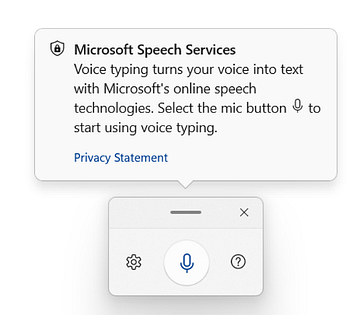
Voice typing is without a doubt one of the nicest hidden features of Windows 11, and I don’t see many people using it. It allows you to use a hotkey to type in any text field or window. Simply hit “Windows + H” to bring up the voice typing pop-up. Now, say whatever you wish to type, and it will precisely reproduce your words, including punctuation.
Hidden Old Context Menu
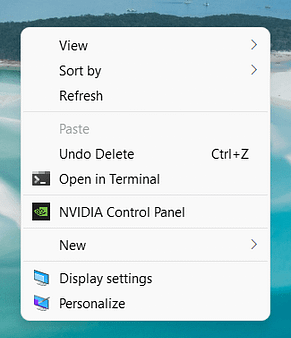
Don’t panic if you upgraded from Windows 10 to Windows 11 and found the old context menu missing; you can still access it. Microsoft has concealed the old context menu under “Show More Options,” which necessitates two clicks and is inconvenient. So, here’s a handy little hack for bringing up the old context menu.
On Windows 11, use the “Shift + F10” keyboard shortcut to open the old feature-rich right-click context menu.
Manage Volume For Individual Apps
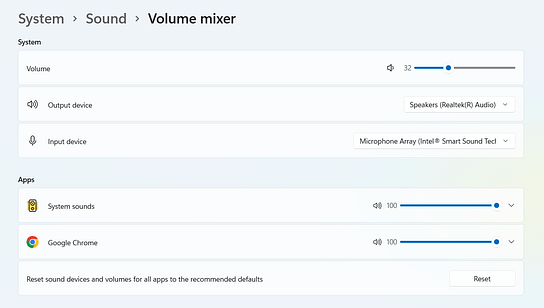
Many people, I know, use the EarTrumpet app to manage the loudness of particular apps. However, you are no longer required to do so. Windows 11 includes a Volume mixer function that allows you to regulate the volume of different apps. Simply launch the Settings app and navigate to System -> Sound.” Under the Volume mixer, you can easily adjust the volume for various apps. That’s quite cool, isn’t it?
Advanced Gesture Controls

Advanced gestures are one of Windows 11’s best-hidden hidden features. If your laptop has a precision touchpad, you’ll adore the versatility Windows 11 provides. You may personalize 3-finger and 4-finger gestures to get things done quickly.
For example, I’ve set up a 4-finger tap to rapidly activate the Action Center and a 3-finger tap to minimize all windows. When you swipe up, down, left, and right on the touchpad, you may also customize both 3-finger and 4-finger gestures. Advanced gesture controls may be found in “Settings -> Bluetooth & devices -> Touchpad -> Advanced gestures.”
Screen Time
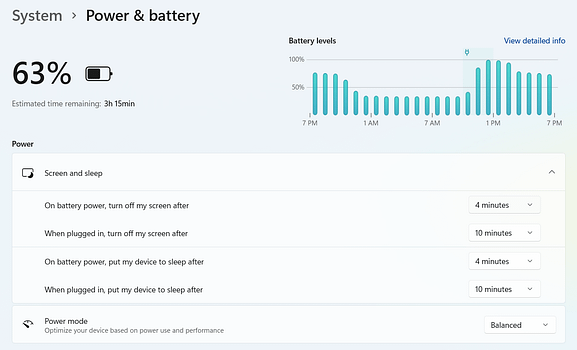
Windows 11 now has a dashboard where you can check your laptop’s screen time, just like smartphones. You can check the screen on time, screen off time, and sleep time for the last 24 hours and a week. It will assist you in determining the battery life of your Windows 11 laptop and identifying apps that are draining your battery. Apps can also be sorted based on background consumption and overall usage.
Windows Backup
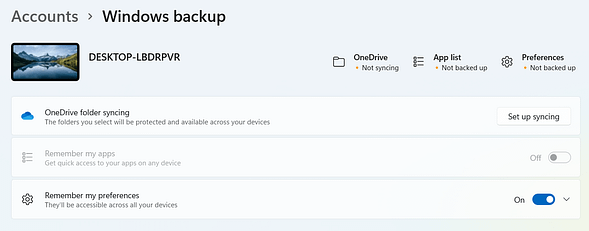
Windows 11 includes a full backup option, similar to what we have on smartphones. However, in order to access this feature, you must first check in with your Microsoft account on your PC. All of your user profile files and folders (Desktop, Documents, and Pictures) will be saved to OneDrive, and Microsoft will save your app list, on-device Settings preferences, Microsoft Store preferences, and other information.
When you login in on a different PC, all of your preferences will be synced, and files from OneDrive will be restored. How cool is that? It is important to understand that this is a cloud backup, as opposed to earlier backup options such as File History and Windows Backup and Restore. To use this functionality, navigate to “Accounts -> Windows backup” in Settings.
Focus assist
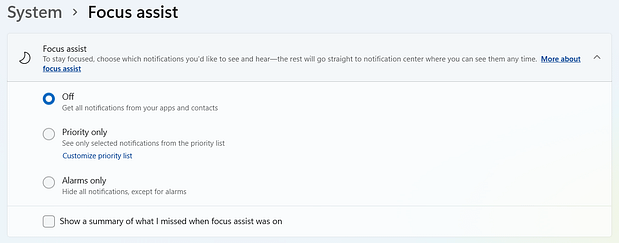
Focus help is an excellent productivity tool in Windows 11. If you’ve used similar functions on the top smartphones, you’ll understand how important concentration assist may be.
To enable Focus assistance, go to the Start menu and type Focus to open the application’s menu. You can specify how long a focus session should remain and enable or disable notifications from specific apps. Set a business-based emphasis, for example, and enable notifications exclusively from your work Gmail and Slack accounts. If you set up a focus when you want to unwind, you can disable work-related apps.
Frequently Asked Questions
What are the important features of Windows 11?
With features like Focus Assistant, Windows Backup, Advanced Gesture Controls, and Voice Typing With Punctuation, you can work more productively.
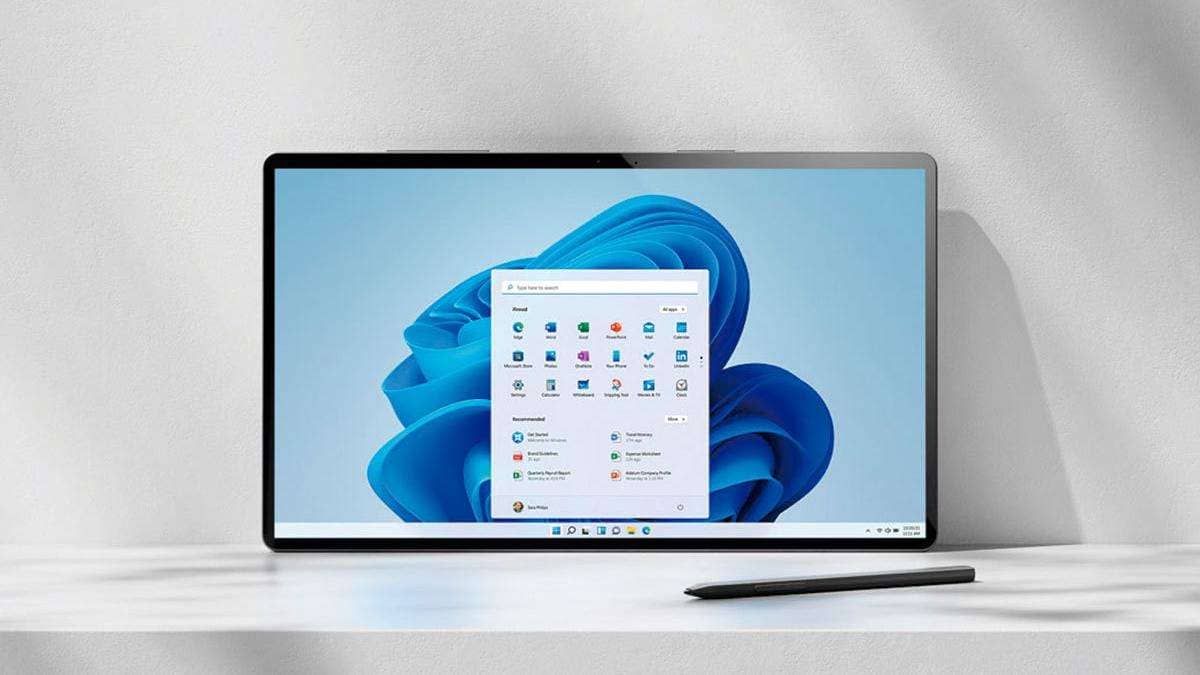
Thanks for the information!
you’re welcome
Can we update windows 11 on old laptop?
if your laptop meets the minimum hardware specifications to run Windows 11, it will be able to upgrade.
Thanks
Your article is very helpful to me, I will bookmark your website so that I can read it better in the future.
Reading your article helped me a lot and I agree with you. But I still have some doubts, can you clarify for me? I’ll keep an eye out for your answers.
Reading your article helped me a lot and I agree with you. But I still have some doubts, can you clarify for me? I’ll keep an eye out for your answers.
I want to share your article link to my website